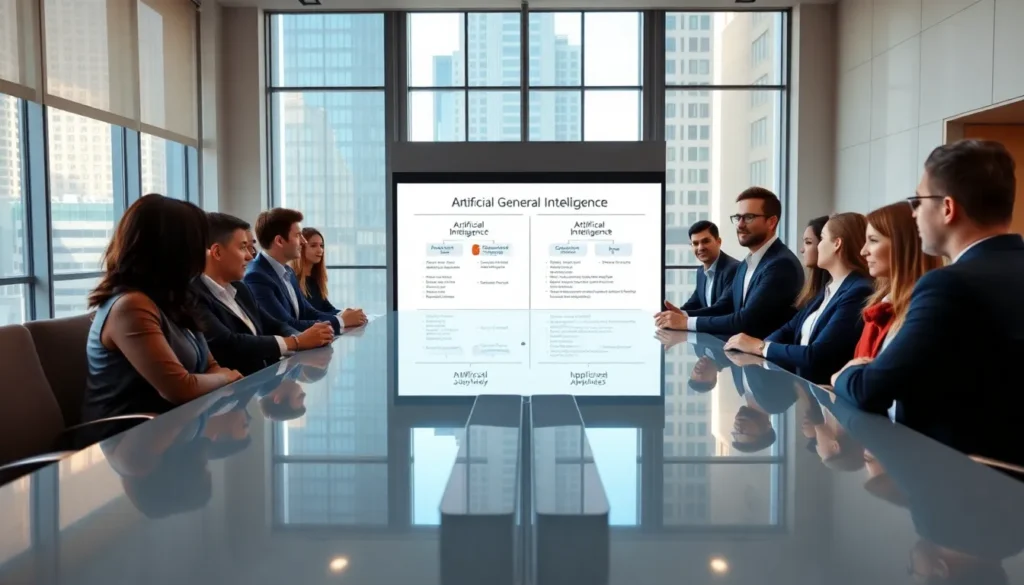Table of Contents
ToggleCapturing that perfect moment on your iPhone 8 is as easy as pie. Whether it’s a hilarious meme, an epic text conversation, or a stunning photo, knowing how to screenshot can save you from the dreaded “I wish I had saved that!” regret.
Understanding The iPhone 8 Screenshot Feature
Capturing a screenshot on the iPhone 8 allows users to save visual information quickly. It’s essential for preserving important content on the device.
What Is A Screenshot?
A screenshot is an image that captures the current display on the iPhone’s screen. This image records everything visible at that moment, including apps, messages, and photos. Screenshots are stored directly in the Photos app, making retrieval simple and convenient. Users often utilize screenshots to document information that otherwise might not be saved.
Benefits Of Taking Screenshots
Taking screenshots offers numerous advantages for users. First, it provides an easy way to share important information, such as conversations or articles, with friends or colleagues. Second, users can preserve valuable information, reducing the risk of losing it. Additionally, screenshots enable quick reference for tutorials, recipes, or any content requiring future access. With just a few taps, users can capture their screen and ensure those moments are not lost.
How To Take A Screenshot On An iPhone 8
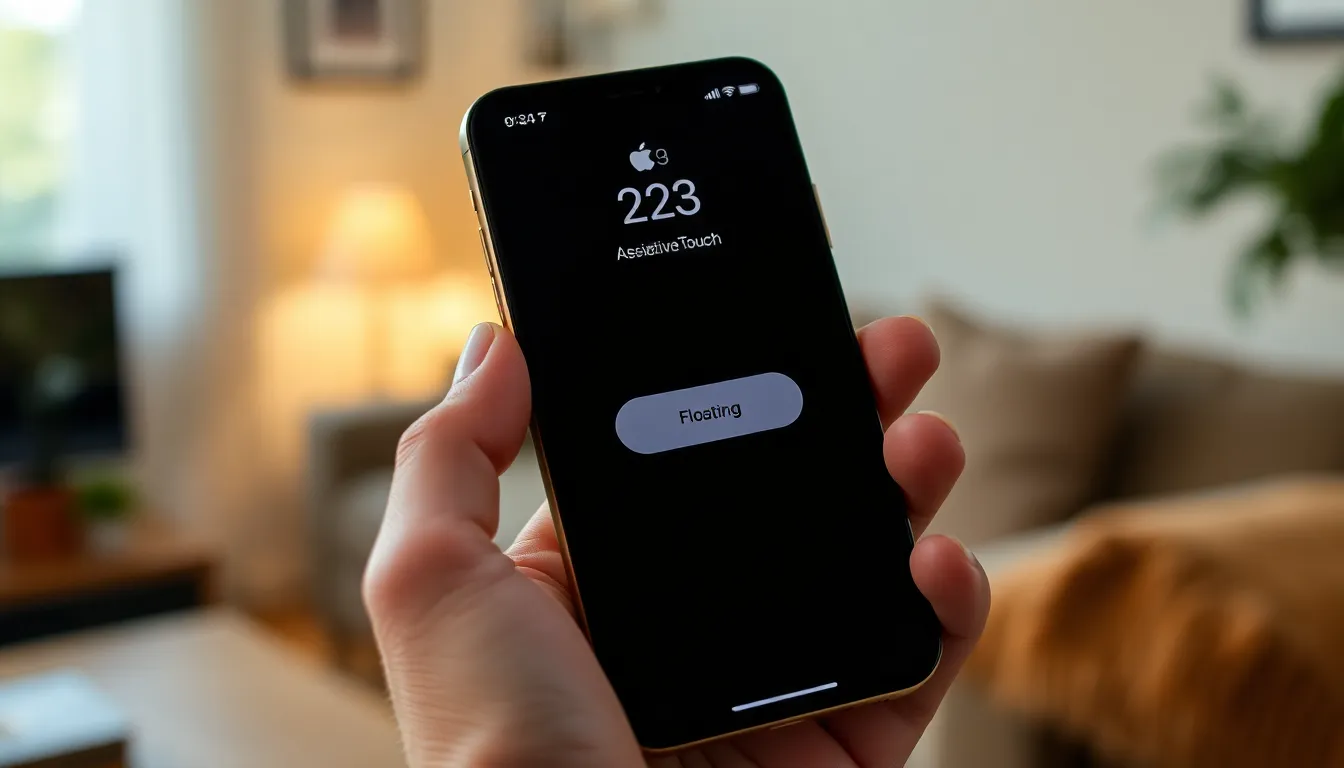
Taking a screenshot on an iPhone 8 is easy and straightforward. Users can quickly capture their screens using physical buttons or the AssistiveTouch feature.
Using Physical Buttons
Pressing the Home button and the Side button simultaneously captures the screen. Users should ensure both buttons are pressed briefly and released quickly. An animation indicating the screenshot will appear, along with a sound effect confirming the action. Screenshots automatically save to the Photos app, where users can view and manage them easily. This method provides a quick and efficient way to capture any information displayed on the screen.
Using AssistiveTouch
Activating AssistiveTouch provides users with an alternative way to take screenshots. To enable it, navigate to Settings, open Accessibility, and select Touch, then AssistiveTouch. Once activated, a floating button appears on the screen. Tapping this button reveals a menu where users can select “Device,” followed by “More,” and finally “Screenshot.” This method offers convenience, especially for those who prefer to avoid using physical buttons or have difficulty doing so. Screenshots taken this way also save directly to the Photos app.
Editing And Sharing Screenshots
Editing and sharing screenshots on an iPhone 8 presents a user-friendly experience. Users can make adjustments and share their captures directly from the Photos app.
Accessing Your Screenshots
To access screenshots, open the Photos app and locate the “Albums” tab. Inside, find the “Screenshots” album. Accessing it provides a dedicated space that only contains screenshot images, making file retrieval quick and straightforward.
Basic Editing Options
Editing screenshots includes basic tools such as cropping, adding text, and drawing. Users can tap “Edit” in the top right corner when viewing a screenshot. Once in editing mode, features like annotations and filters appear, allowing customization to fit personal preferences.
Sharing Your Screenshots
Sharing screenshots is seamless via multiple platforms. From the Photos app, users can select a screenshot, then tap the share icon at the bottom left. Options include sharing via messages, email, or social media, ensuring quick dissemination of information while connecting with friends and family.
Troubleshooting Common Issues
Issues may arise when attempting to take screenshots on an iPhone 8. Users should understand common problems and their solutions.
Screenshot Not Working
A common issue occurs when the physical buttons fail to capture the screen. Check that both the Home button and Side button are functioning properly. If either button is unresponsive, consider restarting the device, as this might resolve temporary glitches. Users may also see a brief flash on the screen or hear a camera shutter sound indicating success. If those cues don’t appear, ensure settings for assistive features don’t interfere. Checking accessibility settings can also help to identify conflicts with other features.
Alternatives To Screenshots
Users can utilize alternative methods for capturing screen content. For those facing difficulty with physical buttons, AssistiveTouch offers a convenient option. Enabling this feature through Accessibility settings allows access to a floating button for easy screenshot capture. Another option involves using third-party apps available on the App Store. Many apps provide enhanced functionalities, such as editing and organization. Lastly, using screen recording can also fulfill the need to capture dynamic content. It allows users to record video while navigating, perfect for tutorials or demonstrations.
Conclusion
Mastering the art of taking screenshots on an iPhone 8 opens up a world of possibilities for users. Whether it’s saving cherished memories or sharing important information, the ability to capture what’s on the screen is invaluable. With simple methods and features like AssistiveTouch, users can easily navigate the process.
Editing and sharing screenshots further enhances their utility, making it effortless to communicate and connect with others. By addressing common issues and offering alternatives, users can confidently utilize this feature without frustration. Embracing these tools ensures that nothing significant goes unrecorded, allowing for a seamless digital experience.