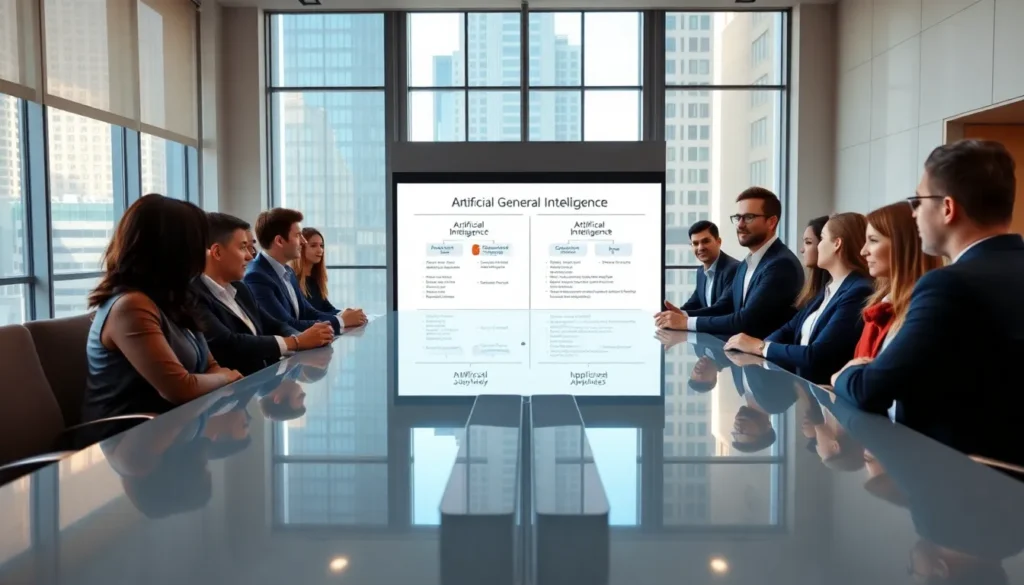Table of Contents
ToggleIn the vast universe of Google Docs, where words dance and ideas flourish, knowing how to check your word count can feel like finding a needle in a haystack. Whether you’re crafting the next great novel or just trying to meet that pesky assignment requirement, keeping track of those sneaky little words is crucial.
Fear not! This guide will take you through the simple steps to uncover your document’s word count faster than you can say “I should’ve started this last week.” With a sprinkle of humor and a dash of professionalism, you’ll soon be a word-counting wizard. So grab your favorite snack and let’s dive into the world of Google Docs—where counting words is just as easy as counting sheep (but way more productive).
Understanding Word Count in Google Docs
Understanding word count in Google Docs helps users gauge the length of their writing. Knowing the word count serves various purposes, from meeting guidelines to improving writing quality.
Importance of Word Count
Word count plays a crucial role in writing projects. Authors often rely on specific limits to create focused content. Submissions for academic purposes or competitions come with strict word count requirements. Maintaining the desired count fosters clarity and conciseness in writing. Writers can assess whether they meet the criteria with word count measures. Utilizing this feature ensures compliance with expectations, enhancing the overall effectiveness of the work.
Common Uses of Word Count
Users frequently check word count for several tasks. Academic assignments often have defined limits, guiding researchers in their writing. Novelists track their progress towards goals, using word counts to maintain momentum. Blog posts benefit from optimal lengths, which enhance readability and engagement. Reports and proposals generally require precise word counts to fit professional standards. Writers can continuously refine their work by monitoring word count, making adjustments as necessary to meet specific needs.
How to Access Word Count in Google Docs
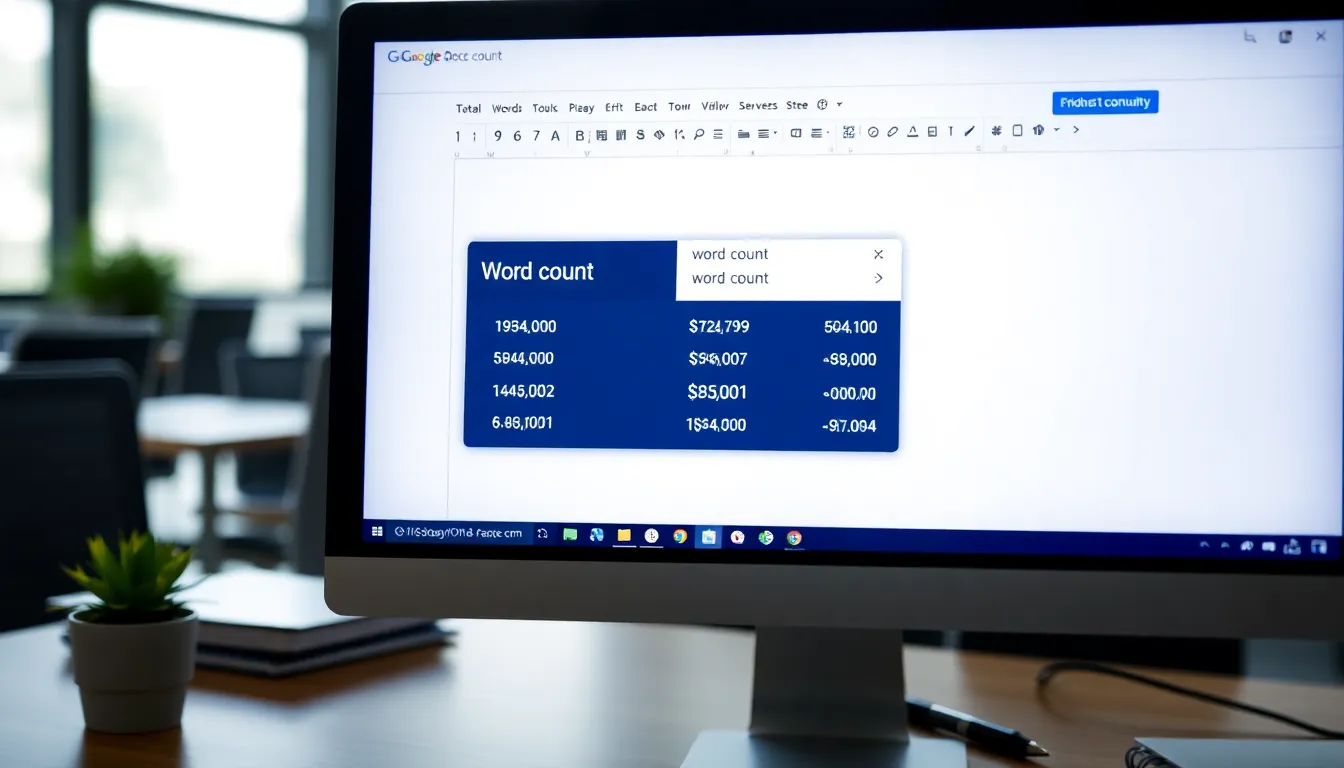
Accessing word count in Google Docs is simple, offering a quick way to track writing progress. Users can choose between the menu bar or keyboard shortcuts for convenience.
Using the Menu Bar
To find word count via the menu bar, click on “Tools” at the top of the document. A dropdown menu appears, showing various options. Select “Word count” from this list. A dialog box pops up, displaying the total word count along with other statistics such as character count and page count. Users can leave this dialog open while continuing to view their document. Checking word count regularly helps maintain focus on writing goals.
Keyboard Shortcuts
Keyboard shortcuts provide an even faster way to access word count. Pressing Ctrl + Shift + C on Windows or Command + Shift + C on Mac instantly opens the word count dialog. This method saves time and reduces interruptions during writing. Users can quickly check their statistics without navigating through the menu. Incorporating this shortcut into the writing routine enables more efficient time management.
Analyzing Word Count Features
Understanding the various features related to word count in Google Docs enhances writing efficiency and clarity. These tools help track not just word count but also additional elements critical to document formatting.
Viewing Character Count
Character count in Google Docs provides insight into the length of text pieces, which is valuable for specific writing needs. Access this feature by clicking “Tools” and selecting “Word count.” A dialog box shows both word and character counts. This count includes spaces, ensuring writers meet character limits for platforms with strict requirements. Writers often rely on character counts for social media posts, academic submissions, or character-limited applications. Knowing the character count helps optimize content without exceeding necessary limits.
Tracking Page Count
Page count feature monitors the number of pages in a document. Users can access this information in the same word count dialog box by checking the page section. Page count becomes essential when adhering to guidelines involving physical pages, like printed reports or academic papers. This feature also assists in maintaining formatting standards across different templates. Being aware of the page count allows for better management of layout and organization, ensuring readers engage with well-structured content. Writers often adjust text or formatting based on page count to enhance presentation and readability.
Tips for Managing Word Count
Managing word count effectively boosts writing quality and productivity. Setting specific goals serves as a strong foundation for focused writing.
Setting Word Count Goals
Establishing clear word count targets enhances writing sessions. Writers can determine daily or weekly word counts based on project timelines. For instance, an author aiming for a 50,000-word novel may choose to write 1,667 words daily over 30 days. Academic writers benefit from setting limits to meet assignment requirements while enhancing clarity. Setting goals fosters accountability and can motivate consistent writing habits.
Using Add-ons for Advanced Tracking
Exploring add-ons presents additional options for tracking word count. Tools like Word Count Tool and EasyBib can offer detailed insights beyond the basic metrics in Google Docs. Users can analyze elements such as keyword density and readability scores. These features allow writers to refine their content according to specific guidelines or preferences. Utilizing add-ons turns word counting into a more versatile and effective process.
Mastering word count in Google Docs is a valuable skill for any writer. It not only helps in meeting specific guidelines but also enhances the overall quality of the content. By utilizing the methods outlined in the article, users can easily track their progress and maintain focus on their writing goals.
Incorporating tools and features like character and page counts further aids in creating well-structured documents. Setting word count goals can drive productivity and foster a disciplined writing routine. With these strategies in hand, writers can navigate their projects with confidence and clarity, ensuring their work meets both personal and professional standards.