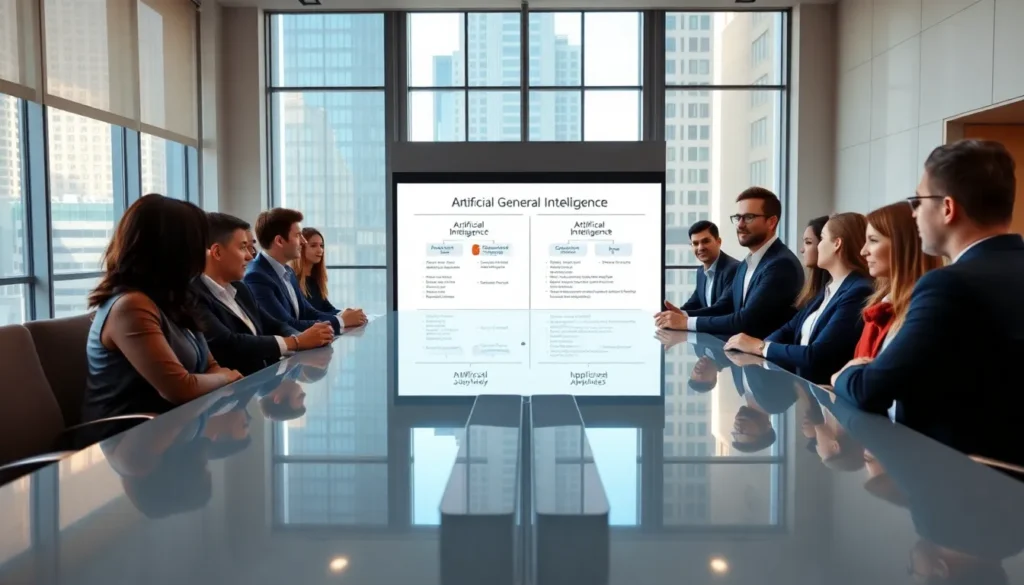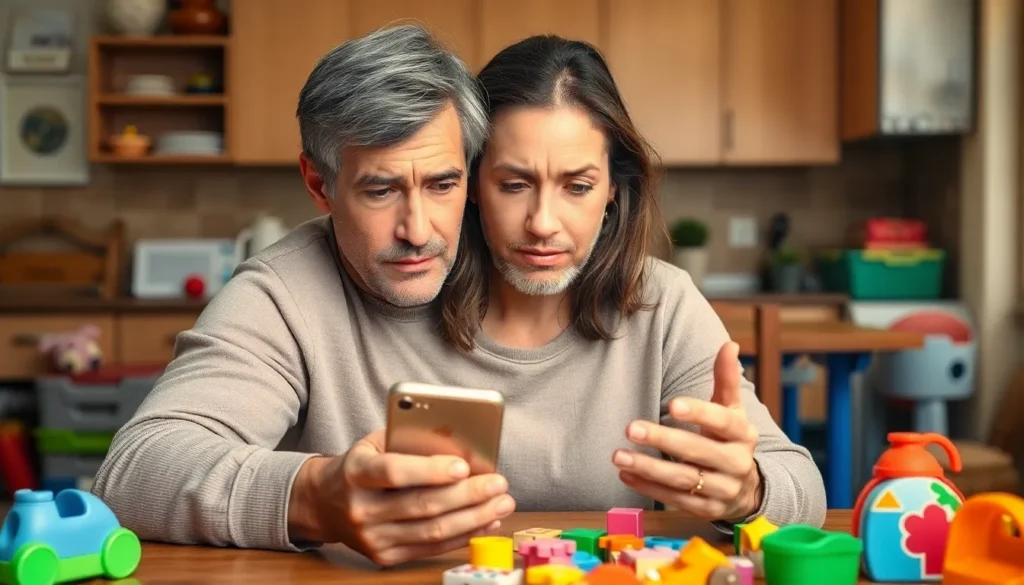Table of Contents
ToggleEvery parent knows the struggle of managing screen time. You set up Downtime on your child’s iPhone, expecting peace and quiet, only to find them sneaking in extra gaming or scrolling. It’s like setting a cookie jar on the top shelf and watching them find a way to climb up for a treat. So why isn’t Downtime working as it should?
Understanding Downtime on iPhone
Downtime aims to help parents control their children’s screen time. Understanding its features can clarify why it may not work as expected.
What Is Downtime?
Downtime is a feature on iPhones offering scheduled breaks from apps and notifications. Parents can set specific hours when only phone calls and allowed apps are accessible. Activating Downtime involves selecting a start and end time, helping enforce screen limits. This tool is part of the Screen Time settings, designed to promote healthier device use.
How Downtime Is Meant to Function
Downtime operates by restricting access to non-essential apps and notifications during designated times. Notifications for restricted apps become silenced, allowing children to focus on other activities. Apps that parents approve remain usable, ensuring essential functions like communication are available. If a child attempts to access a blocked app, they will encounter a screen that informs them it’s temporarily unavailable. These measures create a structure to foster balanced screen time.
Common Issues with Downtime

Several factors can contribute to the ineffectiveness of the Downtime feature on an iPhone. Identifying these issues helps parents manage their children’s screen time more effectively.
Incorrect Settings Configured
Misconfigurations often lead to ineffective Downtime setups. Parents must ensure that scheduled Downtime hours match their children’s routines. Both the start and end times require proper attention to ensure they align with intended restrictions. Checking allowed apps is important, as any changes made here may impact access to essential or approved apps. Any inadvertently added apps bypass restrictions, undermining the purpose of Downtime. Reviewing these settings regularly assists in maintaining the desired limitations.
Compatibility with iOS Versions
Device compatibility can also affect the functionality of Downtime. Updating an iPhone to the latest iOS version ensures access to the newest features, including improved Downtime controls. Older iOS versions may not support all functionalities, which could cause inconsistencies with the feature’s performance. Ensuring the device runs the most updated software aids in fixing issues related to Downtime effectiveness. Regular software updates help enhance system stability and optimize app performance, making it crucial for parents to stay informed about available updates.
Troubleshooting Steps
If Downtime isn’t working, several troubleshooting steps can help resolve the issue. These actions ensure the Downtime feature operates correctly, promoting healthier device usage.
Checking Screen Time Settings
Examine your child’s Screen Time settings to confirm configurations are correct. Ensure scheduled hours correspond with intended downtime. Review the list of allowed apps, as improperly added ones can bypass restrictions. Revisit the settings frequently to track any changes that may arise from software updates or user adjustments. Double-check whether the setting allows app modifications during Downtime, as this can also impact its effectiveness. Keep an eye on your child’s usage patterns to identify any discrepancies that might suggest a misconfiguration.
Restarting the Device
Restarting the device can resolve minor glitches affecting Downtime. Hold the power button, then swipe to power off, and wait for a few moments before turning it back on. Once the device restarts, check if the Downtime feature functions correctly. Often, a simple reboot can refresh system resources and clear temporary issues. Verification of the Downtime settings after restarting can confirm that adjustments saved correctly. This step is quick but impactful in addressing functional inconsistencies.
Updating iOS
Ensure the device is running the latest iOS version to maintain Downtime functionality. Outdated software may lack essential features and updates crucial for optimal performance. Access the Settings app and navigate to General, then select Software Update. If an update is available, follow the prompts to install it. Regularly updating iOS not only enhances performance but also boosts overall device security. Confirm that additional updates do not inadvertently alter previously set Downtime parameters, so a review of settings post-update is advisable.
Additional Factors to Consider
Downtime may not work effectively due to several additional factors. It’s important to examine these issues to ensure optimal performance.
Third-Party Apps Interference
Third-party apps can disrupt the Downtime feature on an iPhone. Some applications might bypass restrictions, leading to unintended access. Parents should take time to evaluate all installed apps. Reviewing app permissions can reveal whether they interfere with Downtime settings. Consider deleting or restricting access for any problematic apps. Monitoring app updates also remains vital, as developers often release changes that can unintentionally alter functionality.
Internet Connectivity Issues
Internet connectivity plays a crucial role in Downtime performance. A weak or unstable connection can prevent the feature from enforcing restrictions effectively. Ensure a solid internet connection for consistent functionality. Testing Wi-Fi strength can help identify potential issues. If using cellular data, verifying coverage in the area may prove beneficial. Restarting the router might resolve connectivity problems as well. Addressing network issues enhances the performance of the Downtime feature.
Conclusion
Downtime can be a valuable tool for managing children’s screen time but it isn’t always foolproof. By understanding the common pitfalls and addressing potential issues parents can enhance its effectiveness. Regularly reviewing settings and ensuring the device is updated are essential steps.
Evaluating third-party apps and maintaining a stable internet connection can also play a significant role in how well Downtime functions. With the right approach and attention to detail parents can foster a healthier balance between device use and other activities for their children.