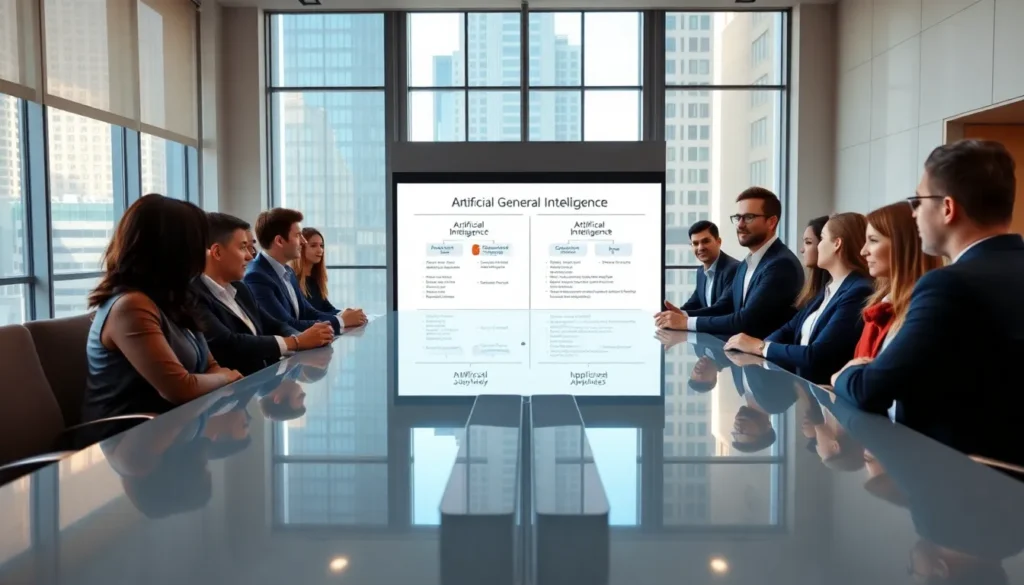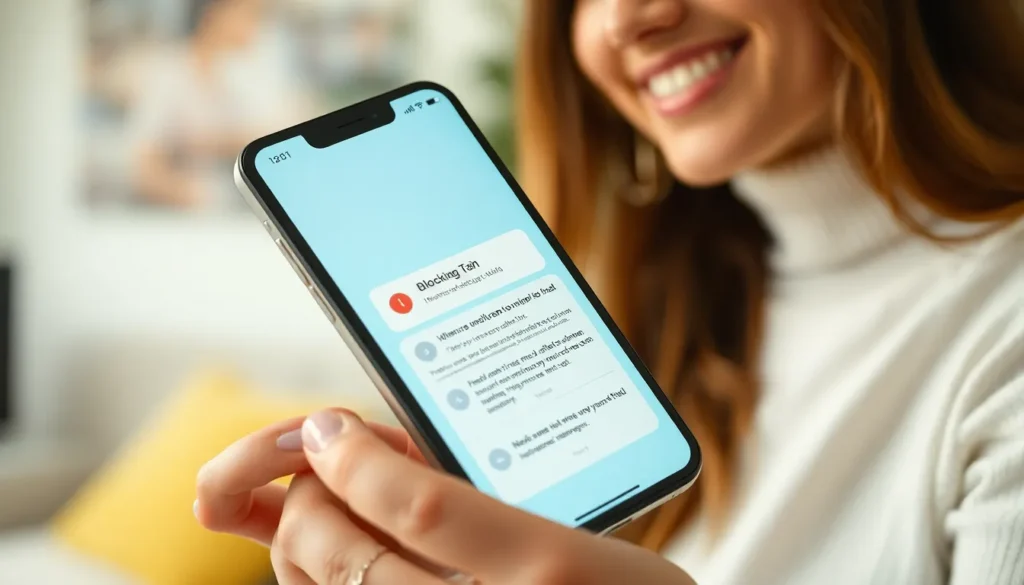Table of Contents
ToggleIn a world where unsolicited messages can invade your peace like a rogue mosquito at a summer barbecue, knowing how to block a number on iPhone messages is essential. Whether it’s that persistent telemarketer or an ex who just doesn’t get the hint, taking control of your inbox is just a few taps away.
Understanding Blocking on iPhone
Blocking a number on an iPhone prevents unwanted messages and calls from reaching the user. This simple action provides greater control over communication by reducing interruptions.
What Does Blocking a Number Do?
Blocking a number stops the blocked contact from sending messages or making calls. The user notices that notifications from the blocked number no longer appear. Additionally, the blocked sender doesn’t receive alerts indicating they have been blocked. Messages from this number go directly to the user’s phone without any notification. Blocked numbers cannot leave voicemail messages, further minimizing unwanted communication.
Why Block a Number?
Blocking a number helps reduce distractions from persistent contacts or telemarketers. Many users block numbers to protect their privacy and prevent spam. By eliminating the communication from unwanted sources, they maintain focus on important messages. Users may notice improved mental clarity and less hassle when they manage their inboxes effectively. Protecting oneself from potential scams and harassing messages is essential in today’s digital landscape. Blocking troublesome numbers contributes to a more enjoyable messaging experience.
Steps to Block a Number on iPhone Messages
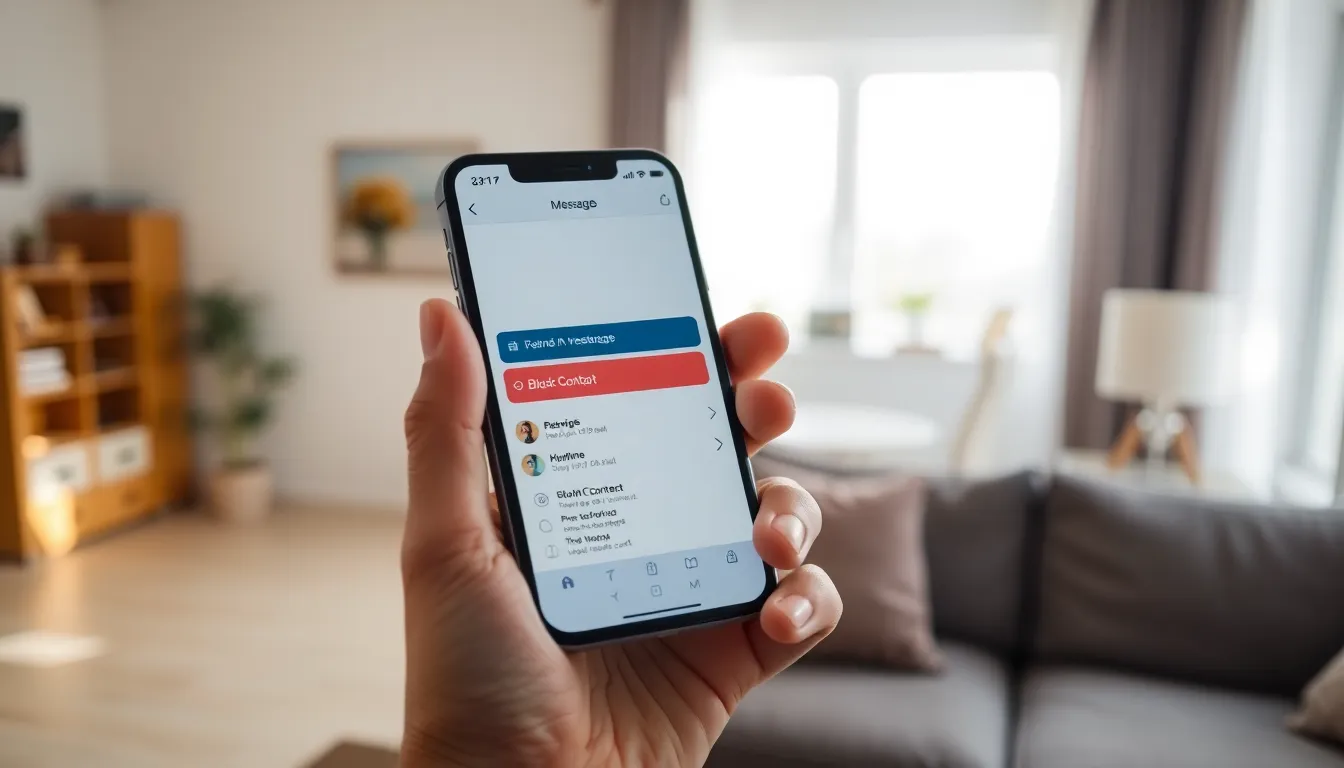
Blocking a number on iPhone Messages is straightforward and can enhance messaging experiences significantly. Users can take action through various methods.
Using the Messages App
Open the Messages app to start. Locate the conversation with the number you wish to block. Tap the contact’s name or number at the top of the screen. From there, select the “info” icon. Scroll down to find the option labeled “Block this Caller.” Confirm the decision, and the number will be blocked. Notifications from that contact cease immediately.
Using the Phone App
Navigate to the Phone app for another blocking method. Access the “Recents” or “Contacts” tab, depending on where the number is stored. Find the specific contact or number in the list. Tap the “info” button next to the number or name. Select “Block this Caller” and confirm to complete the block. This action also prevents future messages and calls from reaching the user.
Managing Blocked Numbers
Managing blocked numbers on an iPhone is crucial for maintaining a clutter-free messaging experience. Users can easily access their blocked contacts whenever needed.
Viewing Blocked Numbers
Users can view blocked numbers by navigating to their Settings app. Selecting Messages opens options for managing contacts. After that, tapping on “Blocked Contacts” presents a complete list of blocked numbers. This feature simplifies the process of seeing who is currently blocked. Knowing this list helps users to maintain control over their communications.
Unblocking a Number
To unblock a number, users start from the same Settings app. Tapping on Messages again leads to the “Blocked Contacts” list. Users can find the specific number they wish to unblock. Once located, selecting “Edit” allows them to remove the contact from the blocked list. Unblocking a number restores the ability to receive messages and calls from that contact, resuming regular communication.
Tips for Effective Communication
Managing messages effectively enhances the communication experience on an iPhone. Users can explore various options to ensure their inbox remains organized.
Alternative Ways to Manage Messages
Messaging apps often provide additional tools for better management. Users can silence notifications for specific conversations, minimizing distractions. Accessing certain settings allows for custom do-not-disturb features. Archiving conversations can declutter the main chat screen while still retaining important information. Utilizing filters enables prioritization of needed messages, ensuring users only see crucial communications during busy times.
Privacy Considerations
Protecting privacy is essential in today’s digital communication landscape. Every blocked contact ensures unwanted interactions don’t disrupt personal space. Users can configure settings to enhance security further, such as restricting access to personal information. Reviewing contact permissions ensures only trusted individuals can reach out. Maintaining strong privacy measures helps individuals feel more secure while messaging.
Conclusion
Blocking unwanted numbers on an iPhone is a crucial step toward a more manageable and enjoyable messaging experience. By taking control of their communication, users can effectively reduce distractions and protect their privacy. The straightforward methods outlined make it easy for anyone to block or manage contacts with just a few taps.
Additionally, understanding how to navigate the settings empowers users to tailor their messaging environment to suit their needs. Whether it’s blocking telemarketers or managing persistent contacts, users can reclaim their peace of mind. Ultimately, mastering these simple techniques leads to a more organized and stress-free digital life.